Search
The central function of ReadWorks is searching. Searches are always conducted within the documents associated with a file. Each created search automatically receives a color. This color is consistent across different files and can be understood as a fingerprint. Search results are highlighted in this color in the file view on the documents, on individual pages in the document view, and in the detail view. The search function in ReadWorks also attempts to find words with similar spelling.
Within a file, you can always create a new search via the menu (Edit ⇾ Search), or use the keyboard shortcut CTRL+F or ⌘+F. Clicking the button always takes you to the dialog to create a new search.
Additionally, searches can be created in the detail view using the context menu of a word.
Search Result Word Distribution
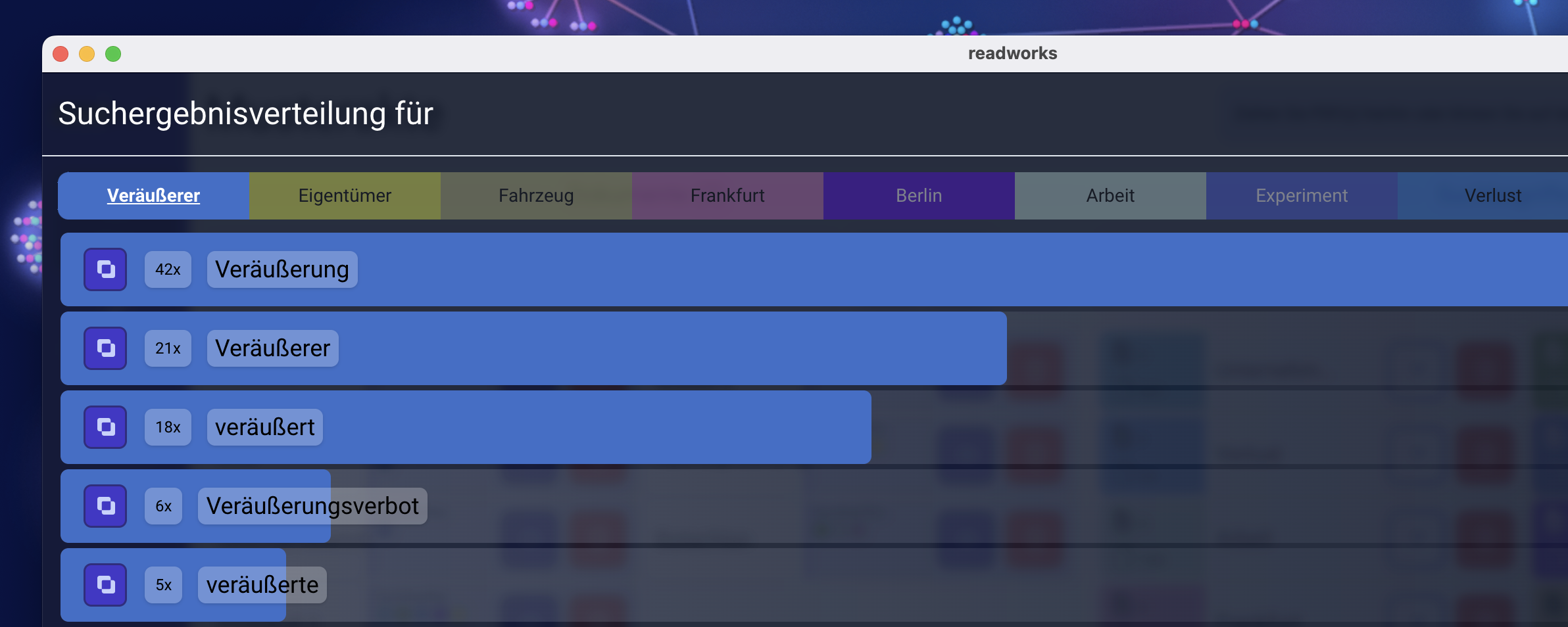
You can find the search result word distribution in the case overview as well as in the page overview of a document. You can also press
d to access it in the document view. Here, you can see which words have been found in a search and how many times. Depending on whether you are in the document view or the file view, the distribution will either show all documents or only the current document. Clicking the button of a word ignores this word as a search result and directly removes it from the statistics. This allows you to quickly exclude similar but not contextually relevant words (so-called false positives) from a result.
Click the button to close the view. You can also press the
Esc key on your keyboard.